How to download a visualisation video or frame
In the case you would like to download a visualisation video or a frame (an image in the video) follow these steps:
- Navigate to the data of interest by selecting the
- model (Hydrodynamic or BioGeoChemical)
- resolution (1 km or 4km, if applicable)
- variables
- Select the settings (see yellow rectangles in screenshot below)
- time step
- elevation
- scale and region
- date
- Download the video (see red rectangle in screenshot below)
- click on the button "MP4" to open the video in a new page
- righ-click on the video and select "Save video as"
-
- click on the button "VIDEO FRAME" to open the image in a new page
- righ-click on the image and select "Save image as" (Firefox and Chrome) or "Save picture as" (MS Edge)

 AIMS eReefs
AIMS eReefs